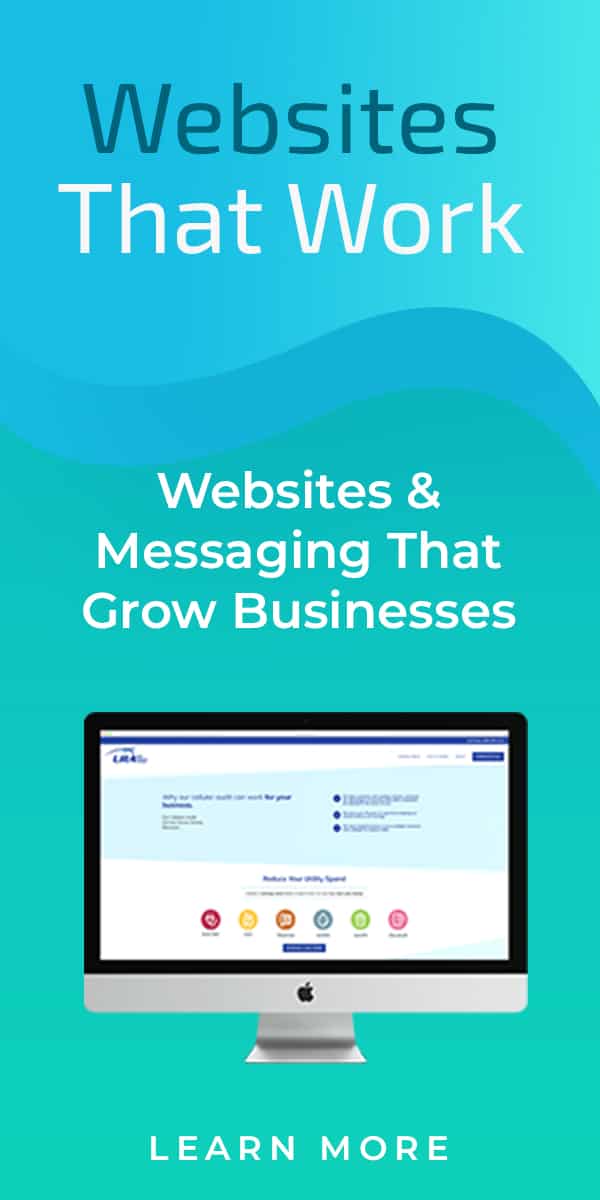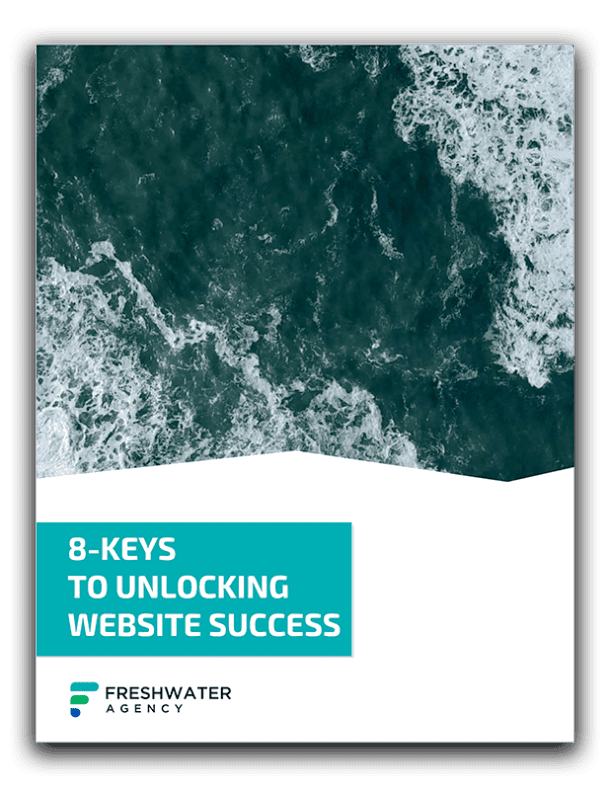A question that we often receive from local businesses is:
How do I get my business to show up on Google Maps?
Given the industry in which we operate, I find that we sometimes take questions like this for granted.
After all, we spend a lot of time researching digital marketing, we’re on top of any and all Google related news, and quite honestly, we can suffer from the curse of knowledge. We assume questions like this are common knowledge.
I almost always respond with, “just set up a Google My Business listing.”
However, this question is really important, and deserves a bit more explanation.
In a 2017 local SEO ranking factor study conducted by Moz, Google My Business is proven to be one of the most important factors for ranking in maps results.
This means that a local company’s Google My Business listing is not only “how to get a business listed on Google Maps” but also one of the most important ways in which its business information gets displayed on Google.
The bottom line is this:
If your business doesn’t already have one, it’s super important that you claim your page and set things up properly – today! And we’re going to show you how.
How to set your Google My Business listing:

1.) Go to https://www.google.com/business/
2.) Click Manage now
3.) Sign into your Google account or create an account
4.) Search for your business name
It’s possible that your business might already be listed, if that’s the case claim your business. Or if your business has already been claimed – you may need to request access.
5.) If your business isn’t already listed, click the add your business link
This will walk you through several steps including:
- Adding your Business Name
- Selecting a business category (you’ll get to add more categories later)
- Deciding whether you would like to appear in search (which is what you’re trying to do)
- Adding your business address
- Whether you service customers outside your location
- Adding Contact details like phone number and address
Finally, you’ll be asked to verify your listing.
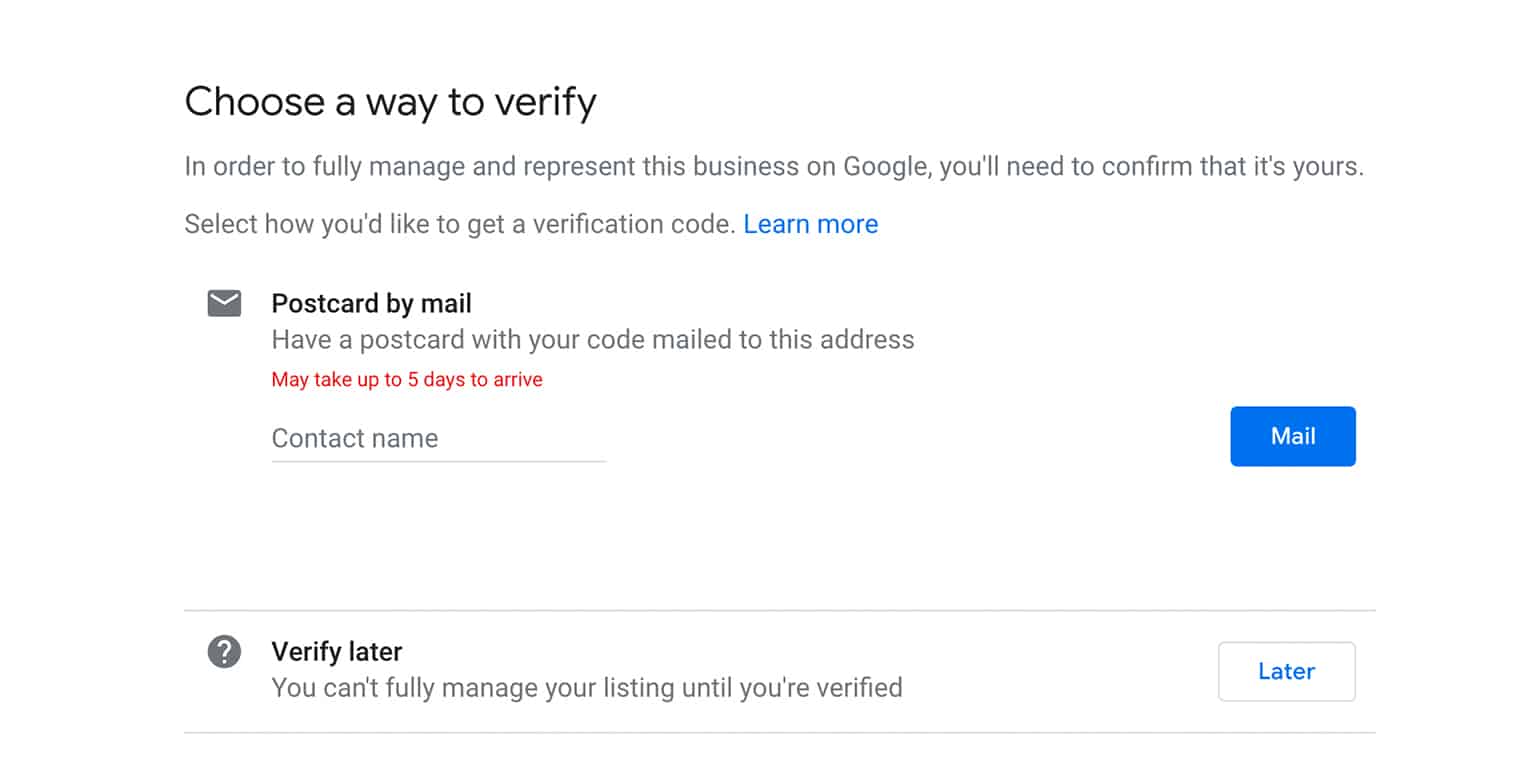
There are several ways that Google verifies business listings, those include:
- Via postcard: Google will mail the verification code to your listed address via USPS.
- Via phone: Google will send the verification code to your phone through an automated message.
- Via email: An instant verification option, which is available if you use the same login details in your Google Search Console for your My Business account.
Most of these options are unavailable for most users, so you’ll likely have to receive a verification postcard in the mail. But that’s okay, the postcard process is really easy and usually it only takes 3 to 5 days to get things up-and-going.
You still get access to your business listing while it’s pending review, so you don’t have to wait for the verification process to compete before optimizing your listing. We recommend that you fill out every section of your listing, upload photos, add your business hours, fill out every category that describes your business.

You also get a custom link for Google customer reviews and Google posts which both have their own benefits (which we’ll dive into in future articles).
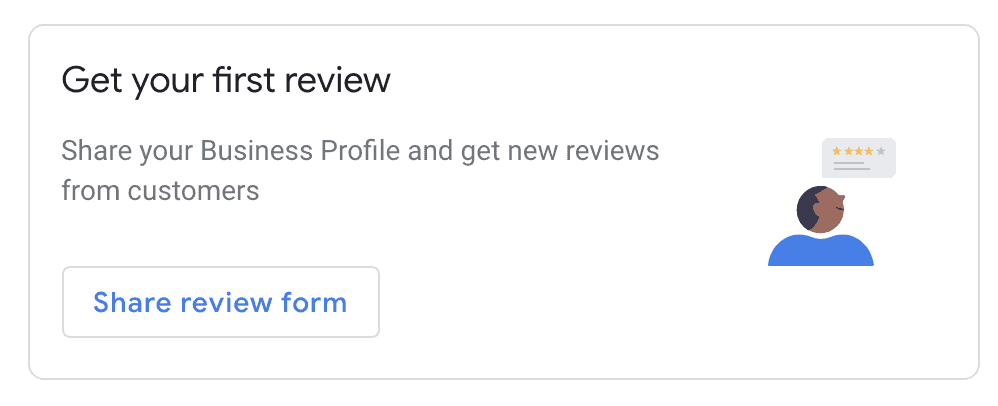
If you need more help with Google My Business or want to take your online marketing to the next level, please contact us. We would love to help you grow your business!